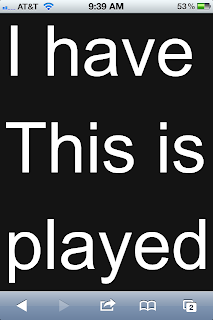I noticed that the Google Navigation on my Galaxy Note was not saying street names a few days ago. Navigation instructions were pretty much just 'turn left', 'turn right', 'in one thousand feet, turn left', or 'turn right at the exit'. You have to look down at the screen to get the street names.
I tried hitting force stop, clearing data and uninstalling updates as you may have already found while googling. None worked.
Some information on the device:
Samsung Galaxy Note AT&T white
Android Version: 4.0.4
Baseband version: I717UCLF6
Kernel version: 3.0.8
Google Maps version: 6.14.1
Here is what I have to do and I hope this will help you.
Tap on ‘Settings’
Tap on ‘Language and input’
Tap on ‘Text-to-Speech output’
Change Preferred TTS engine from 'Google Text-to-speech Engine' to ‘Samsung TTS’
There is a minor annoyance. The voice is no longer the more human sounding voice but a more machine synthesized sound.
rboxspace
Friday, December 7, 2012
Tuesday, May 29, 2012
Samsung Galaxy Note and iPhone 4 Text Sharpness Comparison
When I was trying to make a decision on getting a Samsung
Galaxy Note, one of my concerns was would the text be as sharp and clear as the
iPhone 4 or 4s. Sure, I can get all the technical specs for comparison but
really how does it look in everyday use?
If you have the same question or would
like to see for yourself before making a decision, I am including some
screenshots of how it looks in normal view and when zoomed in to the maximum. I hope you will find this useful in making your decision.
Normal view - no zoom
Left - Samsung Galaxy Note
Friday, May 25, 2012
Dell Unified Server Configurator - multiple RAID configurations?
I am currently setting up a Dell PowerEdge 610 server with PERC H700 RAID controller and the concept of a single configuration utility via the Unified Server Configurator (USC) is really useful. I wish the USC would start a little faster after hitting F10.
I found that if you would like to configure multiple virtual disks (VD), you still need to hit CTRL-R to access the PERC RAID controller utility to do so. Using the USC, you can only create one set of VD and if you repeat the process, it will delete the existing VD and re-create a new one. I suppose it allows the convenience of configuring other settings, quickly set up the first RAID group for your operating system in a single utility and worry about setting up other VDs later. Please do let me know if I missed something within the USC that will allow multiple RAID configurations.
Dell Unified Server Configurator Screenshot
PERC RAID Configuration Utility Screenshot
Tuesday, March 6, 2012
Samsung Galaxy Note Case - BoxWave Samsung GALAXY Note UniColor Case Review
This is a quick look at the BoxWave Samsung GALAXY Note UniColor Case (Fits both AT&T and International Versions) (Frosted White) found on Amazon. If you are looking for a case for your Galaxy Note, I hope the pictures below will help you out as you wade through the many options.
I initially had the Speck CandyShell Case for Samsung Galaxy Note GT-N7000 / SGH-i717 - Gray/Black for the Galaxy Note but wanted a pure white color case for the phone. The Speck CandyShell case comes in white as well but is accented with pink lines.
Both cases fit the phone very well. Both cases have a raise edge or lip over the front of the phone around all the edges. This protects the glass by raising it off the table surface if you set the phone face down to silence the ringing quickly. All the openings for the S Pen, micro USB, mic, headphone jack, camera and LED flash lined up perfectly for both cases. OEM micro USB cable plugs in just fine for both cases. So all in all, both are really great cases for the Galaxy Note.
I went with the BoxWave in the end. Here are some of the reasons.
Again, both cases are really great cases. If you are looking for more protection for your phone, I would go with the Speck CandyShell. The Speck case being bulkier and thicker looks like it can handle a drop of the phone at a higher height. It feels like it can break the fall better but I did not do a drop test. I will be more than happy to do one if someone will send me another Galaxy Note. :)
I initially had the Speck CandyShell Case for Samsung Galaxy Note GT-N7000 / SGH-i717 - Gray/Black for the Galaxy Note but wanted a pure white color case for the phone. The Speck CandyShell case comes in white as well but is accented with pink lines.
Both cases fit the phone very well. Both cases have a raise edge or lip over the front of the phone around all the edges. This protects the glass by raising it off the table surface if you set the phone face down to silence the ringing quickly. All the openings for the S Pen, micro USB, mic, headphone jack, camera and LED flash lined up perfectly for both cases. OEM micro USB cable plugs in just fine for both cases. So all in all, both are really great cases for the Galaxy Note.
I went with the BoxWave in the end. Here are some of the reasons.
- Speck case is bulkier and thicker.
- Speck case has a glossier back that scratches easily. Looked a little dingy after less than a week.
- Speck case is more expensive.
- Pure white color fits my white Galaxy Note.
- BoxWave case has a hard plastic translucent back that shows the color of the phone. It also seems to hold up better against scratches. The white Galaxy Note makes the back of the case appears white. The listing on Amazon shows the white case with a dark color Galaxy Note at the time of this blog post.
- BoxWave case lays flat on the table, which does not rock if you use the phone while it is on a table. The Speck case curves slightly so it tends to rock.
- The phone feels better in my hand with the BoxWave as it is less bulky. Much more easier to grip.
- The power and volume buttons are harder to press with the BoxWave but that is a good thing as I keep pressing the power button accidentally (without a case or with the Speck) which will lock the screen when I am using the phone.
Again, both cases are really great cases. If you are looking for more protection for your phone, I would go with the Speck CandyShell. The Speck case being bulkier and thicker looks like it can handle a drop of the phone at a higher height. It feels like it can break the fall better but I did not do a drop test. I will be more than happy to do one if someone will send me another Galaxy Note. :)
Here are some pictures.
Sunday, February 26, 2012
Mount Samsung Galaxy Note to PC or Mac OS X
I have recently switched from an iPhone to the Samsung
Galaxy Note. This is also my first foray into actually owning an Android phone.
I have played around with other Android phones but never actually owned one.
I needed to upload some songs to my new phone just by
browsing to it from Windows Explorer or Mac Finder. Please note that these
steps are for a Samsung Galaxy Note (AT&T) version. It may be different if
you have other Android phones. The other option is to use Kies Air that came
installed by default but I really want to just use Windows Explorer or Mac
Finder.
I see many instructions to enable USB debugging then pulling
down the notification and click on USB to mount the phone in doing an Internet search.
Settings > Development > USB debugging
This does not work for this phone. It could be I just
haven’t figured out how but no matter how I went about it; these steps did not
work for me.
Here is what you do instead.
- Disconnect Samsung Galaxy Note from USB to your computer if connected
- Go to Settings > Wireless and network > USB utilities
- Click Connect storage to PC
- You will see a pop up message – Connect USB cable to use mass storage
- Now connect the USB cable to the USB port on your computer
- Click Connect USB storage
The little Android guy (or the ‘big’ Android guy since the
display is huge on the Note) will turn from green to orange. That’s it! Windows
Explorer or Mac Finder should now show the mounted USB storage.
Wednesday, May 5, 2010
Windows Map Network Drive using DNS CNAME/ALIAS
This fix is for using a CNAME to connect to a shared folder/drive. Example:
- Server FQDN: file.yourdomain.com
- CNAME assigned in DNS: fileshare.yourdomain.com
- Share name: testshare
You attempt to connect to the share by selecting "Map Network Drive..." and typing in \\fileshare.yourdomain.com\testshare. This is the error you see:

Create a new DWORD value:
Value Name: DisableStrictNameChecking
Value Data: 1
Base: Decimal
Restart your server. As a side note, if all your clients are now Windows 7, you do not need this fix anymore. Let me know if you have questions.
- Server FQDN: file.yourdomain.com
- CNAME assigned in DNS: fileshare.yourdomain.com
- Share name: testshare
You attempt to connect to the share by selecting "Map Network Drive..." and typing in \\fileshare.yourdomain.com\testshare. This is the error you see:

"The mapped network drive could not be created because the following error has occurred:To fix this, open the registry editor on your server. Navigate to HKEY_LOCAL_MACHINE\SYSTEM\CurrentControlSet\services\LanmanServer\Parameters
You were not connected because a duplicate name exists on the network. Go to System in Control Panel to change the computer name and try again."
Create a new DWORD value:
Value Name: DisableStrictNameChecking
Value Data: 1
Base: Decimal
Restart your server. As a side note, if all your clients are now Windows 7, you do not need this fix anymore. Let me know if you have questions.
Wednesday, March 10, 2010
Windows 7 Map Network Drive Script Not Working
Domain GPO vbs script not working in Windows 7?
So... you have used some sort of script or a variation of a script as shown below via your active directory GPO and have no problems before.
Bam... you adopt Windows 7 and it now will not map. You searched various forums and found just as many people asking the same questions.
Before you pull your hair out, try this fix. Run regedit on your Windows 7 box.
Navigate to HKEY_LOCAL_MACHINE\SOFTWARE\Microsoft\Windows\CurrentVersion\Policies\System
Create New DWORD Value with this name EnableLinkedConnections
Right click and select Modify... on the DWORD created above
Value data: 1
Base: Hexadecimal
Exit and restart computer

Good luck.

So... you have used some sort of script or a variation of a script as shown below via your active directory GPO and have no problems before.
Bam... you adopt Windows 7 and it now will not map. You searched various forums and found just as many people asking the same questions.
Set objNetwork = wscript.CreateObject("WScript.Network")
strDriveLetter = "I:"
strFileServer = "\\sharedrive.yourexample.com\"
strUserName = objNetwork.UserName
objNetwork.MapNetworkDrive strDriveLetter, strFileServer & strUserName
Before you pull your hair out, try this fix. Run regedit on your Windows 7 box.
Navigate to HKEY_LOCAL_MACHINE\SOFTWARE\Microsoft\Windows\CurrentVersion\Policies\System
Create New DWORD Value with this name EnableLinkedConnections
Right click and select Modify... on the DWORD created above
Value data: 1
Base: Hexadecimal
Exit and restart computer

Good luck.

Subscribe to:
Posts (Atom)